Webserver Notes
Website Upload Management Utility
A simple low-level utility to automate the running of your web environment... ...well worth the effort of setting it up!
One thing I really hate is repeating myself, or performing the same task twice, especially when it comes to file management. Maintaining separate development and live copies of a website on your PC and on a remote host server respectively requires a fair degree of organisation, there are a lot of steps, a high level of complexity and many pitfalls.
Another thing I hate is clutter, by the time you have installed Apache, Perl, MySQL and God only knows what else your desktop is awash with icons you will rarely use. And getting a web development session up and running is fraught with complications, you have to be sure that you have started Apache and the database listener before you try to open the browsers and so on.
All of these things things are irritating and over time they niggle away and cry out for a simple solution...
...which is of course to automate the process. This is not a simple task in itself but once implemented it will very quickly pay you back, in time saved during uploads, and time not wasted fixing problems that would never have occurred if you had an automated web management system! This can be achieved with something so low-level it is often ignored yet works on all PCs running MS-Windows; A DOS batch file or 'shell-script'! And of course if you're running Linux anyway then shell scripting should be de rigeur...
With a single DOS shell-script I can control the Apache server, the MySQL database and, most importantly keep track of all upload operations and ensure that only the files that have changed ever get uploaded. With the assistance of a little Perl, I also ensure that all uploaded files have the correct shebang lines, and that all basic safeguards and precautions are applied, up to and including maintaining a back-up copy of the uploaded files. All of the desktop clutter can be poked away into a sub-directory somewhere in the start-menu and replaced with a short-cut to the new DOS shell-script; 'WebDevUtil.bat'
The Utility: an Overview...
The utility is fairly straight forward, a single MS-DOS shell-script which when executed generates a text menu with a dozen or so options in, each one assigned to a particular letter. Hit the appropriate key and that option will be invoked. On completion the utility will report what needs to be said and then return to the default menu display where it will await your next instruction. Much of the functionality is particular to my setup, however the general methods are easily modified to suit anyone else's, including your's.
The functions provided by the utility fall into two categories. The first allows various programs to be launched or stopped and so on. This is a handy but by no means essential aspect of this utility. if it is not of use to you then simply leave these options out.
The second category is far more significant though and takes care of so many issues that I consider it to be an invaluable routine. These are the upload routines, which ensure that only those files which have actually changed get uploaded and that a copy of the uploaded files is preserved for reference. Using this, user-interaction and confusion are kept to a minimum, I no longer need to remember which files I have changed, easy enough when there are only 20 files in your site but utterly out of the question when you're dealing with several thousand files. Upload time itself is kept to a minimum, no file is uploaded if it is the same as an existing live copy, a waste of time otherwise!
The routine also takes care of a number of specific 'gotchas'. Although the live and development copies of each site are the same there are usually a few files which are most definitely not the same and would break the live site if the development copy was ever uploaded by accident. Generally these are items such as password files, .htaccess files and any configuration files with path specific settings. The upload routine is set to watch out for certain files or occurrences and make them 'safe'.
So at any point all I have to do is call a few options from this utility and all of the uploading operation is carried out for me. My interaction is kept to a minimum, all I have to do is run my eye over what is going up and hit 'OK'... ...and then confirm the clear-up at the end. A done job! Very quick, easy, and reasonably fool-proof. Most of the pitfalls of not having such a routine were learnt the hard way in the early days, of all my 'tools' this is one of the greatest time-savers and has proved its worth many times over.
Third Party Applications:
The whole point of the utility is to tie a number of other applications together. Obviously my setup is specific to the software that I use, however the method can easily be modified for whatever equivalent applications you may be using. My setup includes:
- Windows: This method will work in all versions of Windows from 3.11 right up to and including XP. You may encounter some minor differences in the DOS implementation under NT, however these should not cause any problems.
- DOS: Ships with Windows!
- Windows Explorer: The file manager that ships with Windows, Firefox is easy to find on the 'net.! I find it useful to launch it as part of my environment setup, you may choose not to bother.
- Web Browser, Firefox or Interet Explorer 5.0+: IE ships with Windows! This are the browsers I use for testing, however any browser can be used here, it does not matter which one as long as it is DOM compliant. (Up to date!)
- WpWiz.exe: 'Web Publishing Wizard'. This is a simple FTP application that ships with Windows. There is no need to go out and download (or even buy!) any of the many GUI based FTP applications out there just to perform your uploads, the functionality already exists on your PC.
- NoteTab Lite: This is my text editor which I cannot rate
highly enough and which I would not be without. This is designed for working
with HTML and allows all sorts of very useful features such as a 'clips'
library, macros a reasonably sophisticated search and replace and much more.
Alternatively you could just use Windows NotePad in which case; good luck with that! - Apache: From its unix heritage Apache can be started, stopped, reconfigured, interrogated and tested from the command prompt. This makes it ideally suited to running from a simple shell-script utility like this one which provides full control over the Apache server.
- MySQL: Database applications. Ditto Apache comments above...
- Perl: CGI applications. Ditto Apache comments above...
- ...and a handful of Perl scripts: These perform certain detailed file modification tasks and changes to the live and development databases. These will be discussed individually in due course.
The Menu: Its basic functions explained...
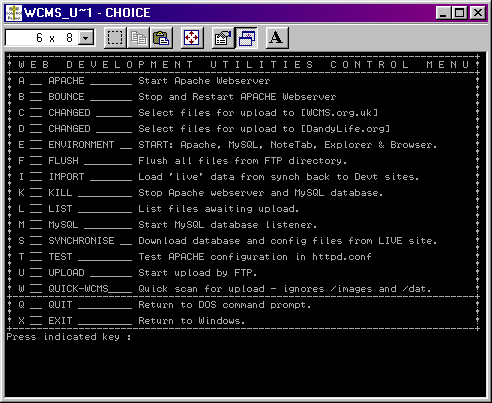
The menu display is shown here. All fairly simple stuff, each letter corresponds to an option and a brief precis, hit the key and that option is executed.
On completion the display will confirm the previous operation (as appropriate) and then return to this menu after a specified time interval or when the user presses a key.
So, lets take a brief stroll through these options, not necessarily in order!
- Menu control options.
Q Quit: Exit the menu and return to the DOS command prompt.X Exit: Terminates the DOS session.- Apache and MySQL database control options.
A Apache: This starts the Apache server. Note that an error will be returned if you attempt to start a second instance of Apache.B Bounce: This stops and then restarts the Apache server, necessary if you have made any config changes. Note that an error will be returned if Apache is not running.K Kill: It is necessary to cleanly shut-down Apache before shutting down your PC, this option takes care of that. It also shuts down the MySQL database listener. If either service is not running an error will be returned, however these can be ignored as the end result will be correct insofaras neither Apache nor MySQL will be running!M MySQL: This launches the MySQL database listener.T Test: This invokes the Apache self-test option which will check thehttpd.conffile and either report 'OK' or details of the invalid configuration.- Website files and FTP upload control options.
C Changed: This scans the files under the document root and compares their timestamps to those under/live. Those files which have changed since the last upload are identified and copied to/ftpready for upload.D Changed: This is exactly the same as option 'C'. I run several websites, 'C' maintains the upload lists for wcms.org.uk, this option performs the same tasks but for the dandylife.org site (this one!).F Flush: This clears the/ftpdirectory. This is invoked by the upload routine on completion to clear up, however it is also handy to have this directly available.L List: This lists the contents of/ftp, this information can be displayed before upload.U Upload: This calls the WPWiz program which is pre-configured to upload whatever it finds within/ftp. This takes care of the upload operation and on completion it reports back and then (if confirmed by the user) clears down/ftp.- Working environment and website maintenance options.
E Environment: This launches a working session for me, this starts Apache and MySQL, opens the Explorer to the required directory, launches my text editor and opens a variety of browser windows for the various sites. All personal to me, however this method can be used in so many ways, you can launch almost any program like this. With one option you can go from a freshly started PC with nothing running to having all of your regular working programs up and running. Very simple and much quicker than laboriously launching each program in turn.I Import: This opens a particular CGI page on my utilities server; utilities which help to maintain the websites. This one invokes a few routines on the live sites which cause them to output the database contents in a particular way. When this has completed all of the various data files are downloaded from the live sites back to my PC where they can subsequently be used to update the development sites to keep them in synch with the live sites. (See the Synch option below...) Again this is highly specific to my usage but the idea can be adapted for your own purposes.S Synchronise: This is similar to the Import option above. This particular routine takes the data which has been downloaded and loads it back into the development sites. It then provides another CGI utility which allows me to 'push' the contents of the live databases onto the development ones to keep them in synch.
Efficient Uploading: The DOS file sortation method...
For a website with a few dozen pages there is no real penalty in uploading the entire site from the document root, it's quick and simple. However as the site gets larger this becomes less and less desirable and eventually a point is reached at which the number of files makes this impractical.
In order to keep FTP connection time to a minimum (significant for anyone who is limited to a dial-up connection) it is important to only upload those files that actually need it, in other words those that have changed since the last upload.
In order to keep your live site consistent it is of course imperative to upload all of your changes, which means keeping track of which files have changed since the last upload and making sure that they are included in the next one.
Neither of these tasks are particularly difficult, however for a large site they may prove to be complex tasks. But with a little thought they can be relegated to background admin tasks, this is the primary function of this utility.
The utility uses the 'archive' attribute of each file, some
strategically chosen directory locations and the DOS command XCOPY
to achieve the desired results quickly and easily as follows...
A copy of the site is kept, this provides a reference to what is currently on the 'live' server. At any instant this should be exactly the same as the development copy of the site under the document root except for any changes that you have made since the last upload.
The ftp operation is carried out from a separate directory. This directory
is populated by the 'changed files' routine, uploaded from and then cleared
down afterwards to leave this directory empty once again.
Thus we have the following directories:
(and their references in this example...)
c:\website - [/docroot]
c:\live - [/live]
c:\ftp - [/ftp]
The routine works as follows...
- The archive flags are set to up (on) for all files
under
/docroot - The archive flags are set to down (off) for all files
under
/live XCOPY /A /Dis used to copy all files from/docrootto/livewhich either have more recent timestamps or which do not already exist under/live./Acopy files with archive flag up, copies flag as well.../Dsource timestamp newer than destination...XCOPY /Ais then used to copy files from/liveto/ftp.- A complete 'tree' is built under
/ftpof all the files which are destined for the next upload. All you have to do now is select the next option from the menu: Upload! - On completion
/ftpis emptied ready for the next cycle.
The Perl Programs:
The real power of any shell environment is not so much what the shell can do as what it can invoke; the shell-script or batch-file is merely the 'binder' which pulls applications together.
There are a number of tasks in the upload operation which require detailed file interaction or logic, DOS is suited to neither and so instead we call a few simple homespun Perl routines to do the nitty-gritty work.
Setuploadshebang.pl
The first line of any shell-script usually takes the form of an
instruction as to which interpreter should be used to execute the script. This
is a common unix method and so CGI scripts generally start with:
#!/usr/bin/perl or whatever the equivalent path to perl is on
your live hosting system.
But if you are developing under Windows you will be running win32 Perl
which requires a different shebang line; #!perl, consequently
you will have to change this before you upload the file.
It is possible to configure CGI programs to run without the shebang line under windows by instructing Apache to use the file extension and a registry look-up to decide what action to take with a file. However, this is not recommended.
This script is invoked before an upload commences and checks the
cgi-bin directories for each of the sites under the
/ftp upload area looking for CGI programs. If it finds
any it checks the code and if it contains a win32 shebang line replaces it
with the required unix one.
Setuploadtimestamp.pl
There are two methods by which a webpage can be made to output its
timestamp, one by using a serverside Include #EXEC command and the other using
the JavScript document.lastModified method. Unfortunately
neither method can be guaranteed to work as some host servers are configured
not to give out such information from the filesystem.
The next best thing is to set an upload timestamp for the entire site and have it refreshed everytime you run the upload utility.
The actual nature of how the timestamp is passed to the website can vary,
you can either write it into an .ssi file for direct inclusion
or as I have done and create a JavaScript page which contains the timestamp
as a variable which can be referenced by the various JavaScript programs that
I use to create the repetitive parts of my pages.
This program simply writes the file directly to the required location
under the /docroot for the site. There are actually two separate
versions of this routine, one for each of the two sites that I maintain in
this way.
Securitysafetycheck.pl
Although the development site should be identical to the live one there will always be a few configuration related files which differ in some way between the two sites. Often the differences are such that an accidental upload of the development copy to the live site would be disastrous. This is especially true of files such as password and group files, .htaccess directive files and any configuration options that require a system specific path, the effect if these are accidentally uploaded are usually fairly terminal!
This program provides a safeguard against such issues by checking the
/ftp directory for such oversights. It's invoked just before
an upload takes place and scans the /ftp directory looking for
certain pre-specified filenames. If any are found then one of two actions will
take place depending on the particular file and its requirements.
If the file is really incompatible with the live one it is deleted from
the /ftp directories. If it is merely 'sensitive' then it is
renamed with an additional suffix that will prevent the live file from being
overwritten.
In the unusual event of actually wanting to upload one of these files then
the desired file will need to be manually put into the /ftp
directories or have the suffix removed from the filename
after this filtering has taken place and
before the FTP operation commences.
The DOS Code: A walk through the code...
The DOS code that makes up this utility is displayed below in convenient blocks, each is section discussed in detail below...
REM webdevutil.bat (c) Andy Belcher 2004
REM Controls web-server, web-development and upload resources
:BEGIN
REM Set all paths and program names here as environment variables
SET WEBDRIVE=c:
SET WCMSROOT=%WEBDRIVE%\wcms\wcms.org.uk
SET DALROOT=%WEBDRIVE%\dal\dandylife.org
SET FTPDIR=%WEBDRIVE%\ftp
SET WCMSFTP=%FTPDIR%
SET DALFTP=%FTPDIR%\dandylife.org
SET LIVEDIR=%WEBDRIVE%\live
SET WCMSLIVE=%LIVEDIR%
SET DALLIVE=%LIVEDIR%\dandylife.org
SET FTPLIST=%WEBDRIVE%\ftp.list
SET WEBBIN=%WEBDRIVE%\bin
SET DALUTPL=%WEBBIN%\setuploadtimestamp_dal.pl
SET WCMSUTPL=%WEBBIN%\setuploadtimestamp_wcms.pl
SET SHEBNGPL=%WEBBIN%\setuploadshebang.pl
SET SECUREPL=%WEBBIN%\securitysafetycheck.pl
SET WPWIZEXE=%WEBBIN%\wpwiz.exe
SET APACHEXE=c:\apache\apache.exe
SET PERLEXE=c:\perl\bin\perl.exe
SET MYSQLEXE=c:\mysql\bin\mysqld.exe
SET SQLADEXE=c:\mysql\bin\mysqladmin.exe
SET EXPLREXE=c:\windows\explorer.exe
SET NOTABEXE=c:\program files\notetab\notetab.exe
SET BROWSEXE=iexplore
SET WCMSURL=http://wcms/
SET DALURL=http://dal/
SET UTILURL=http://util/
SET IMPRTURL=%UTILURL%forceimport.html
SET SYCNHURL=%UTILURL%cgi-bin/wcmsdatasynch.pl
SET STARTDIR=%WEBDRIVE%\
SET XCOPYARG=/A /C /H /I /K /Q /R /S /Y
SET HBOXLINE=+-----------------------------------------------------------------------------+
SET HBOXDASH=! __ !
%WEDDRIVE%
The first key line is to turn ECHO OFF to stop the output
being polluted with each command as it is executed...
The label :BEGIN marks the start of the program and is
the point to which control will be redirected at the end of each operation.
There are a number of applications and settings required, these are all set here rather than hard-coding the values into the program. You should be able to adapt this program to your system from here without having to go through the code looking for paths and other specific values.
Note! In its default mode the DOS prompt only allows a small environment space, by the time you have stored a few variables you run out of memory and it all goes mysteriously wrong!
The solution is to invoke the script using
c:\windows\command.com /E:32767 /K webdevutil
Create a desktop
icon for this utility, right-click it and select Properties.
Select the Program tab and enter the command line shown here
into the field marked: 'Cmd Line'. This will cause the DOS
shell to launch with 32Kb of memrory, more than ample for your needs, the
/K flag will keep the shell open even if the utility is
itself is exited.
The final command sets the current drive as required, (on my home sytem I have several partitioned drives, very few of these utilities are actually on my C drive, this is just an example!)
ECHO %HBOXLINE%
ECHO ! W E B D E V E L O P M E N T U T I L I T I E S C O N T R O L M E N U !
ECHO %HBOXLINE%
ECHO ! A __ APACHE _______ Start Apache Webserver !
ECHO %HBOXDASH%
ECHO ! B __ BOUNCE _______ Stop and Restart APACHE Webserver !
ECHO %HBOXDASH%
ECHO ! C __ CHANGED ______ Select files for upload to [WCMS.org.uk] !
ECHO %HBOXDASH%
ECHO ! D __ CHANGED ______ Select files for upload to [DandyLife.org] !
ECHO %HBOXDASH%
ECHO ! E __ ENVIRONMENT __ START: Apache, MySQL, NoteTab, Explorer & Browser. !
ECHO %HBOXDASH%
ECHO ! F __ FLUSH ________ Flush all files from FTP directory. !
ECHO %HBOXDASH%
ECHO ! I __ IMPORT _______ Load 'live' data from synch back to Devt sites. !
ECHO %HBOXDASH%
ECHO ! K __ KILL _________ Stop Apache webserver and MySQL database. !
ECHO %HBOXDASH%
ECHO ! L __ LIST _________ List files awaiting upload. !
ECHO %HBOXDASH%
ECHO ! M __ MySQL ________ Start MySQL database listener. !
ECHO %HBOXDASH%
ECHO ! S __ SYNCHRONISE __ Download database and config files from LIVE site. !
ECHO %HBOXDASH%
ECHO ! T __ TEST _________ Test APACHE configuration in httpd.conf !
ECHO %HBOXDASH%
ECHO ! U __ UPLOAD _______ Start upload by FTP. !
ECHO %HBOXLINE%
ECHO ! Q __ QUIT _________ Return to DOS command prompt. !
ECHO %HBOXDASH%
ECHO ! X __ EXIT _________ Return to Windows. {Default after 120 seconds} !
ECHO %HBOXLINE%
As soon as the variables have been set the screen is cleared and the menu is drawn, this is exactly the same as can be seen in the diagram above.
CLS
IF ERRORLEVEL 17 webdevutil
IF ERRORLEVEL 16 GOTO BEGIN
IF ERRORLEVEL 15 GOTO EXITDOS
IF ERRORLEVEL 14 GOTO ENDBAT
IF ERRORLEVEL 13 GOTO FTPNOW
IF ERRORLEVEL 12 GOTO APCHTEST
IF ERRORLEVEL 11 GOTO SYNCHRON
IF ERRORLEVEL 10 GOTO SQLSTART
IF ERRORLEVEL 9 GOTO SHOWLIST
IF ERRORLEVEL 8 GOTO KILLSVRS
IF ERRORLEVEL 7 GOTO IMPSYNCH
IF ERRORLEVEL 6 GOTO FLUSHFTP
IF ERRORLEVEL 5 GOTO ENVSETUP
IF ERRORLEVEL 4 GOTO CHGDAL
IF ERRORLEVEL 3 GOTO CHGWCMS
IF ERRORLEVEL 2 GOTO APCHBNCE
IF ERRORLEVEL 1 GOTO APCHSTRT
GOTO BEGIN
The CHOICE command waits for a key input. If it does not
get one it defaults to 'O', an unadvertised option that simply
returns it to the start. Thus the menu will wait indefinitely in the background.
Once a key is pressed an ERRORLEVEL value is returned, 1 for the first
letter in the list: 'A', 2 for 'B' and so on up
to 17 for 'Z', another unadvertised feature which reinvokes
the program. (Handy during development when the code is changing to
force a re-read)
the ERRORLEVEL vaue is then tested and directed to
the appropriate section by the GOTO commands.
Note! the test 'IF ERRORLEVEL 1' should
be treated with caution, its actual meaning is: 'If errorlevel is
GREATER THAN or equal to 1'. Some thought about
the implications of this will explain why the options in the program code
are listed in descending order of errorlevels!
The final GOTO BEGIN is a catchall to prevent execution crashing through
into the code below in the event of an error in the IF statement
block.
%APACHEXE%
GOTO BEGIN
:APCHBNCE
%APACHEXE% -k restart
GOTO BEGIN
The first two fairly self-explanatory blocks here, the first starts Apache,
the second stops and restarts Apache. Both use the variable APACHEXE
that was previously defined for the path to the Apache executable.
CLS
ECHO Commencing upload file sortation for WCMS...
%PERLEXE% %WCMSUTPL%
ECHO Timestamp set...
ATTRIB -A /S %WCMSLIVE%\*
ATTRIB +A /S %WCMSROOT%\*
ECHO Flags set, commencing scan of: %WCMSROOT%
XCOPY %WCMSROOT% %WCMSLIVE% %XCOPYARG% /D
ECHO Commencing scan of: %WCMSLIVE%
XCOPY %WCMSLIVE% %WCMSFTP% %XCOPYARG%
ECHO WCMS Changed files ready for upload...
CHOICE /C:ABCDEFGHIJKLMNOPQRSTUVWXYZ /N /T:X,5 Press any key :
GOTO BEGIN
This is by far the most critical of all of the functions of this utility, the file sortation prior to an upload. All of the values are set as variables at the start of this program. There are two blocks like this in my version of the utility, one for each of the two sites that I am maintaining; this is the WCMS one.
%PERLEXE% %WCMSUTPL% this invokes the 'setuploadtimestamp' perl
program that does just that!
ATTRIB -A ... takes the archive flags down under /live
and ATTRIB +A ... puts them all up under /docroot
XCOPY ... /D does a timestamp sensitive copy from
/docroot to /live,
XCOPY ... does copy from /live to
/ftp
The CHOICE gives the user 5 seconds to note what has
happened before defaulting back to the menu to await the next command.
CLS
ECHO Commencing upload file sortation for DAL...
%PERLEXE% %DALUTPL%
ECHO Timestamp set...
ATTRIB -A /S %DALLIVE%\*
ATTRIB +A /S %DALROOT%\*
ECHO Flags set, commencing scan of: %DALROOT%
XCOPY %DALROOT% %DALLIVE% %XCOPYARG% /D
ECHO Commencing scan of: %DALLIVE%
XCOPY %DALLIVE% %DALFTP% %XCOPYARG%
ECHO DAL Changed files ready for upload...
CHOICE /C:ABCDEFGHIJKLMNOPQRSTUVWXYZ /N /T:X,5 Press any key :
GOTO BEGIN
Exactly the same as the block above, this one is for the DandyLife.org website, the other for WCMS...
CLS
START /max %EXPLREXE% /e, %STARTDIR%
START "%NOTABEXE%"
START /m %MYSQLEXE%
START /m %APACHEXE%
START /max %BROWSEXE% %WCMSURL%
START /max %BROWSEXE% %UTILURL%
START /max %BROWSEXE% %DALURL%
GOTO BEGIN
This is a sub-routine that I find very useful, you might not, so
leave it out if you wish. when I fire up my PC all I have to do is
launch this utility, hit this option and sit back for a few seconds
whilst everything that I want opens itself ready for me to work.
It opens the Explorer to my web folders, opens my text-editor,
fires up Apache and the MySQl database and then opens three browser
windows into my three principal areas of interest in a regular working
session.
Note! Any program for which you can set an icon or
short-cut to in Windows can be called this way. right-click the icon,
select properties and copy whatever is given in the 'target'
field after the START /MAX comamnd.
Type START/? at the DOS prompt for more details on syntax
and options for this very useful DOS command.
CLS
IF EXIST %FTPLIST% DEL %FTPLIST%
DELTREE /Y %FTPDIR%\*
IF NOT EXIST %DALFTP% MD %DALFTP%
ECHO FTP Area flushed...
CHOICE /C:ABCDEFGHIJKLMNOPQRSTUVWXYZ /N /T:X,5 Press any key :
GOTO BEGIN
This block takes care of flushing the /ftp directory either
as a sub-routine of the upload operation or as a routine in its own right
called by the user.
It checks for the existence of the FTP list file and removes it if found.
Once the deletion has finished the DandyLife top level directory is
recreated as /ftp/dandylife.org as it has a slightly different
root to the WCMS site.
On completion the routine reports back to the user and then returns
to the main menu after 5 seconds or when the user presses a key.
START /max %BROWSEXE% %IMPRTURL%
GOTO BEGIN
This is one of the simpler sub-routines, it simply invokes a specific page on the home system utilities server. This page contains links to a CGI program that allows me to import data from the live sites back to the development ones using additional CGI programs built into the site database code.
%APACHEXE% -k shutdown
ECHO Apache service down
%SQLADEXE% shutdown
ECHO MySQL service down
CHOICE /C:ABCDEFGHIJKLMNOPQRSTUVWXYZ /N /T:X,5 Press any key :
GOTO BEGIN
This shuts down the Apache webserver and then the MySQL listener. Both are fairly simple calls to these programs using their command line options.
Note! If either service is not already up when this is invoked an error will be returned, however since the end result will still be that neither service will be running these errors can be ignored.
DIR %FTPDIR% /A-D /S /B > %FTPLIST%
CLS
TYPE %FTPLIST%
CHOICE /C:ABCDEFGHIJKLMNOPQRSTUVWXYZ /N /T:X,50 Press any key :
GOTO BEGIN
This generates and then displays a list of all files under
/ftp The user gets 50 seconds to look at the file list
before it defaults back to the main menu.
%MYSQLEXE%
GOTO BEGIN
Another self-explanatory call to start the MySQL database service and listener.
START /max %BROWSEXE% %SYNCHURL%
GOTO BEGIN
This also handles the synchronisation routines, see IMPSYNCH for more details
CLS
%APACHEXE% -t
CHOICE /C:ABCDEFGHIJKLMNOPQRSTUVWXYZ /N /T:X,5 Press any key :
GOTO BEGIN
Another command line option for Apache, this runs the self test option.
CLS
%PERLEXE% %SHEBNGPL%
ECHO Modified shebang lines
%PERLEXE% %SECUREPL%
ECHO Renamed/deleted critical files
DIR %FTPDIR% /A-D /S /B > %FTPLIST%
TYPE %FTPLIST%
START /MAX /W %WPWIZEXE%
ECHO Upload is now complete.
ECHO Do you want to flush the upload area (Y/N)[N]?
CHOICE /C:YN /N /T:N,99 Press indicated key :
IF ERRORLEVEL 2 GOTO BEGIN
IF ERRORLEVEL 1 GOTO FLUSHFTP
GOTO BEGIN
Blah blah blah...
EXIT
:ENDBAT
SET WEBDRIVE=
SET WCMSROOT=
SET DALROOT=
SET FTPDIR=
SET WCMSFTP=
SET DALFTP=
SET LIVEDIR=
SET WCMSLIVE=
SET DALLIVE=
SET FTPLIST=
SET WEBBIN=
SET UTIMESPL=
SET SHEBNGPL=
SET SECUREPL=
SET WPWIZEXE=
SET APACHEXE=
SET PERLEXE=
SET MYSQLEXE=
SET SQLADEXE=
SET EXPLREXE=
SET NOTABEXE=
SET BROWSEXE=
SET WCMSURL=
SET DALURL=
SET UTILURL=
SET IMPRTURL=
SET SYCNHURL=
SET STARTDIR=
SET XCOPYARG=
SET HBOXLINE=
SET HBOXDASH=
REM EOF